-
Digital storytelling tool - upload the photos, arrange the photo order and record your story based on the photo being viewed. This would be great to have students retell what happened on a field trip or create an oral creative writing story based on photos chosen by the student or teacher. Students could even create a book project over a novel or short story with this tool.
-
Newsela | Nonfiction Literacy and Current Events
Articles you can use instantly with students that automatically modifies the text based on the selected lexile level. The content is retained, but the readability is adjusted. It also provides quizzes over the articles geared by lexile level too.
Wednesday, December 18, 2013
Website Wednesday
Monday, December 16, 2013
Thursday, December 5, 2013
Website Wednesday
-
Upload an image and discover what website it originated from
-
Use this site to create rubrics, quizzes, webquests and more
-
Great resources from the Iowa Area Education Agencies - web links for technology, assistive technology, autism, behavior resources, literary, common core and more.
-
Check if your website is down or up? Great tool for checking to see if that website is really down or if it has something to do with your network.
-
Tutorial and project centered around searching and evaluating web resources. Also addresses plagiarism, copyright and source citation. Great tool to use with students as a refresher or an actual project. (Since this is on Atomic Learning, you will need to login for full access.)
-
All of the best K-5 online, interactive, educational games and simulations in one place! Covers all content areas plus art, music, typing, holidays, spanish and teacher tools. Great for interactive whiteboards or individual computers.
-
Compiled list of resources from Scholastic for teaching students about JFK. Resource grade range covers PreK-8.
-
Free download and streaming of over 100 WWII news audio files. Use them to enhance class learning and presentations.
-
18 WWII audio clips including both speeches and war related sounds. You can link back to the audio clip, but they cannot be downloaded. Would work great in digital presentations like Prezi, Glogster and ThingLink.
-
World War II audio clips that teachers and students can embed into their projects and presentations to enhance learning. Audio clips include war sounds, speeches, songs/music and more
Wednesday, November 6, 2013
Monday, November 4, 2013
Wednesday, October 30, 2013
Getting YouTube Videos for Student Assignments
Website Wednesday
Don't forget, you can access and search all the sites bookmarked for Website Wednesdays at https://www.diigo.com/user/gwenlehman. Search by Tags, lists, titles or URLs.
-
Lesson plans based on movies - provides a brief synopsis of the film, rationale for use in the classroom, introduction questions, discussion questions and end projects all related to the movie. Also provides suggested films for various content areas, film study worksheets, tie-ins to common core, set-ups for subs and more.
-
Ideas for improving the workflow when using Google Drive with students
-
Create videos online from your still photos. Upload photos; add a theme, text and music; watch the magic. 30 second videos can be created for free. Great for book projects, field trips, art showcase and more. Completed videos can be downloaded, embedded or shared.
-
Create digital posters with images, videos, audio, text and graphics that can be shared or embedded onto a website. Great for presenting research, visual vocabulary meanings, introduction of self, book project and more.
-
- Learn about Glogster and Animoto
-
-
Visual bookmarking site. Organize like bookmarks on a tab, keep tabs private or make them public and color code your resources. Create a login for free!
-
Pros and Cons of Controversial Issues - contains controversial issues in a non-bias fashion. Good resource for student research.
Wednesday, October 23, 2013
Primary Sources? What is that?
 | |
| A map of Philadelphia and parts adjacent from the Library of Congress |
Before I delve into what I learned, I want to get everyone on the same page with a definition of primary sources. A primary source is an original document or physical object written or created during the time period being studied. Primary sources include speeches, journals/diaries, news film footage, letters, interviews, official records, clothing, pottery, art, music, novels, etc. More specific examples of primary sources include:
- The Constitution of the United States
- Diary of Anne Frank
- Photos of 9/11 - the day of and immediately following
- News footage of the Kennedy Assassination
- Audio of the "I Have a Dream" speech by Martin Luther King
- Primary Sources for United States and World History - Listing of primary source websites for United States History and World History
- Primary Sources for Kids - Primary sources from the Houghton Mifflin Social Studies textbook
- Teaching Primary Sources - PDF lesson plan for teaching the difference between primary and secondary sources
- Sweet Search Engine - Use this student-friendly search engine to discover primary sources
- UCLA Library - Listing of primary source sites grouped by newspapers, full-text literature & poetry, spoken word, images and more
Additional resources from Glenn Weibe:
Using Primary Sources in the Social Studies Classroom
Social Studies Central
History Tech Blog
Weekly Tip
If you haven't looked at the primary sources on the Library of Congress website, you are missing out on a plethora of teacher guides and tools for teaching with primary sources. They also have specific primary source sets centered on topics like:
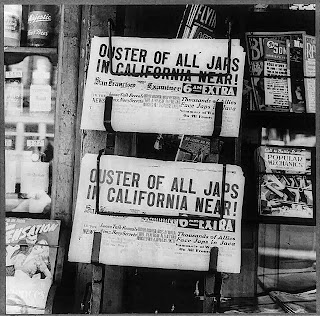 |
| Oakland, Calif., Feb. 1942 from the Library of Congress |
- Constitution
- Dust Bowl Migrations
- Children's Lives at the Turn of the Twentieth Century
- Japanese American Internment During World War II
- Maps From the World Digital Library
- Thanksgiving
The site also has Teacher's Guides and Analysis Tools providing a template and suggested questions for having students analyze various types of primary sources.
As a former English teacher, I used primary sources to help the students understand the time period prior to reading a novel, short story or poem. It helped the students visualize and analyze the piece we were studying.
Thursday, October 10, 2013
Come Play with Technology
I have already taken several teachers this school year and asked them to share about their thoughts and experiences from the day.
During Friday's Tech Integration Group, I learned some helpful tips for integrating technology into my Social Studies classroom using primary documents such as maps from Google Earth. We did an interesting activity comparing maps from the same location during two different periods in history. The activity required us to use critical thinking skills and come up with reasons for why the maps were different as well as which one was the earliest. I can't wait to use that same idea in my classroom! - Sandie Raper
I really enjoyed the day. I think what I learned most is to appreciate the thoughtful and deliberate decisions made by our tech department. I also learned that I can explore new programs without trepidation. Today I learned how to network with other educationally minded people in order to share ideas. I was happy to have the time to "play" around with edmodo, and I feel confident in introducing the program to my students next week. However, most of the students are probably aware of it if they have taken classes from Mrs. Fitzpatrick, Mrs. Wilcox, or Mrs. Schmidt. I also look forward to creating new projects in my English classes that may reach reluctant learners. - Janet Fleske
I learned about several new apps for the ipad. Shadow puppets and Tiny Scan were two that I thought would be helpful in my classroom. We also had a guest appearance from Glenn Wiebe. He showed us several ways to use primary sources such as pictures, quotes etc. He also showed several different ideas for lesson plans using Google Earth. We then went to his website which has all kinds of websites, tools and ideas to implement. He explained to us what the new social studies standards would be like and how the kids were going to have to use Historical thinking to be able to answer correctly. We were then given time to play around on these resources and try to figure them out and get experience on them. - Stephanie Bauer
Attending the technology PLC, I was not sure what to expect to begin with. I really like the sense of community that is developed with the goal of focusing on technology and the incorporation of technology in the classroom. The ideas that are brought up and the questions are great for improving technology in schools, as well as the different problem/ solutions that the different districts are facing.
I feel that our district is ahead of the game compared to other districts. I’m thankful for the technology connections that our district has and the ability to explore different educational tools. I was surprised by the fact that some district can’t have google apps or other technology things that our district has. I also feel that our district is ahead of the game with teachers starting to use more and more technology all the time.
When the guy from Mcpherson College talked, he said that things students learn need to be concrete and tangible student improvement. I think this is very true of education, how can we engage students so the content they are learning is concrete and tangible to them. - Joy Schmidt
App Showcase
It is a technology version of the base ten blocks teachers use in the classroom when they are teaching place values. Students gain a deeper understanding of place value while working on their computation skills with multiple digit numbers. Students can regroup, add, subtract, multiply and divide. While most teachers have access to and use physical manipulatives of the base ten blocks, some students will enjoy using technology for learning these basic math skills. This is a great option for implementing differentiated instruction and a math center alternative. I can also envision teachers using this app for introducing the base ten blocks and how they work on the "big screen." The only downside with this app is it's for iPads only.
While I was searching for the app links to include in this blog post, I also found a website where you can use Number Pieces right on the computer. So if you don't have iPads or only have a limited number of iPads, you could also use the computer. When you go to the website, click the 'i' in the lower right corner for How-to instructions. This would work well with a SMART Board or up on the "big screen."
Tuesday, October 8, 2013
Earn Your Black Belt with Class Dojo
So, how do you get started? Go to http://teach.classdojo.com/login and create a new account.
Give your class a name
*You can always go into the basic info on your class an edit this information later.

#2 Add Students
If you have a student list on your computer already, you can copy and paste the list to add all your students at one time. Otherwise you'll need to enter each student name individually.
Behaviors can be both positive and negative
Don't forget to save your changes!
#4 Start Tracking Behaviors
Simply click on a student's name and choose the behavior you want to assign. A bubble with a number will appear by their name. Points will add and subtract throughout the day and the bubble will remain green if they've kept enough positive behaviors. If they are being too negative that day, their bubble may appear red with a negative number.
Extra Features:
You can award multiple students at one time. Just click 'Award Multiple Students' and select the students you want to award for the same behavior. Select the behavior to be awarded and you're done!
Use the Timer feature as a stop watch or a countdown tool.
Don't forget to checkout the Class Dojo App - available on iPhone, iPod and iPad!
**Additional resources are available for sharing ClassDojo with your parents at http://www.classdojo.com/share/.
Browsers and more browsers, but which one do I use?
What if none of those browsers work well for what you are trying to accomplish? Then try a new one. There are loads of browsers available for use on the computer. Some of them include Opera, Slepnir, SeaMonkey, Flock, Prism, Camino, Stainless and more. The article, The Ultimate List of Browsers, provides a nice list of browsers, their platforms (Mac, Windows, Linux) and a brief description. I haven't tried them all myself, but when I start having issues with one of my current 3 browsers I try out something new. Slepnir has been my most recent trial browser. So far I've only found one browser that I can't endorse and that is Internet Explorer. I think this illustration explains it all...
Tuesday, September 3, 2013
Tuesday, July 2, 2013
Sticking out your tongue
then to watch them actually work has been eye-opening to me. I had one teacher who tends to stick their tongue out when they are concentrating. It reminded me of kids cutting with a pair of scissors and concentrating hard for fear of making a mistake. The tongue pokes out the corner of their mouth as though it will provide that needed element to obtain greater precision and accuracy. Another teacher just leaned back, crossed their arms and stared at the screen as though they were visualizing what their product should look like first and then determining how to make it happen. At first I thought the teacher was either bored or frustrated, but when I asked if they needed help they said, "No, I'm just thinking." Interesting that a simple posture can be misconstrued and perceived in a negative connotation . I realized then the importance of understanding how students learn, process and apply information and concepts.
In education we focus on various techniques for teaching content so we can reach the diverse learning styles, but we don't spend much time on the different styles of processing and applying information. As a teacher, we could have a total misconception of a student just because we don't understand what their body language actually means for them. Arms crossed over your chest has always been indicative of someone being closed off and not receptive, but with my teacher it was a sign of concentration and focus. Maybe he was closed off, but more to the distractions around him rather than the task at hand. Granted this may not be true for all individuals, but one size doesn't fit all. Another thing to consider is how individuals process information before they actually create. If someone walked into my office they would think I waste a lot of time - heck, I think that of myself sometimes. But the truth is I have a few different ways of processing and thinking out my ideas before they become an actual creation.
Currently, I am journaling which helps me get the ideas out of my head and onto paper. From there I can read over the content to see what information I could actually use in a blog post. I may only have a few lines or several ideas; regardless, the process has helped me clear my head and sift through the random thoughts to find the best pieces for a blog post. Another way I process information is by
 talking it out. I grab one of the toys on my desk, usually my little stress ball and fiddle around with it in my hands while I talk out an idea. Sometimes I pick it up when someone is asking a question or explaining something to me. For some reason it helps me focus and become less distracted. It reminds me of a scene from the movie Murder Most Foul by Agatha Christie. Miss Marple is a juror listening to the judge explain the process to the jurors before sending them off to decide the verdict of the accused. She is knitting and you can hear her needles clicking together. The judge leans down and tells her either she'll have to stop knitting or he'll have to stop serving as the judge. She responds with, "It helps me concentrate." How many times have we told a student to stop doing something that really helps them to concentrate. Granted, you don't want their method of concentrating to infringe on another student's method for concentrating, but I think as teachers we need to remember to be alert and sensitive to these needs in an effort to help students process and apply the information they are learning.
talking it out. I grab one of the toys on my desk, usually my little stress ball and fiddle around with it in my hands while I talk out an idea. Sometimes I pick it up when someone is asking a question or explaining something to me. For some reason it helps me focus and become less distracted. It reminds me of a scene from the movie Murder Most Foul by Agatha Christie. Miss Marple is a juror listening to the judge explain the process to the jurors before sending them off to decide the verdict of the accused. She is knitting and you can hear her needles clicking together. The judge leans down and tells her either she'll have to stop knitting or he'll have to stop serving as the judge. She responds with, "It helps me concentrate." How many times have we told a student to stop doing something that really helps them to concentrate. Granted, you don't want their method of concentrating to infringe on another student's method for concentrating, but I think as teachers we need to remember to be alert and sensitive to these needs in an effort to help students process and apply the information they are learning.
Thursday, May 9, 2013
Wednesday, May 8, 2013
Technology, journaling and photography - Part 2
 |
| image from Morguefile |
I searched online for the best journaling apps, but at the time I didn't want to pay for an app because I didn't know if I would like journaling in the iPad. I tried about half a dozen free apps before I moved to a couple of paid apps - some of them I got for free when they hit Apps Gone Free. These journaling apps varied in format and functionality. Some were basic daily dairies with limited text, but extensive enhancement features like daily mood graphics and inserting photos. Some gave you the full advantages of word processing, but provided no means for backing up your content. I lost several weeks of writing on one of these apps. I did finally find one that allows you to have multiple notebooks so I could have one for personal and one for work. It gave me the basic word processing features, but allowed me to add images and turn my journals into eBooks that opened in iBooks. However, a new system update came out in the iPad and after I ran the update my journals were messed up. The dates all switched to the same day and some content was lost. While that was discouraging, my typing skills on the iPad did improve. I loved that the device started anticipating what word I was trying to type and gave me the recommended word if I started to mistype the word. But it is a different experience typing on an iPad. Your fingers can never fully set on the keyboard like a real computer keyboard, and I end up typing with about three fingers from each hand. My thumb and pinky rarely see any action.
 |
| image from Morguefile |
have the right one for the job at hand. Does that mean I don't use these tools? No, it just means that I have to decide which tools will help me complete the task at hand the best, even if it's paper and pencil.
Tuesday, May 7, 2013
Technology, journaling and photography - Part 1
 |
| Image found at morgueFile |
One of these things is not like the others,So, how do technology, photography and journaling fit together? I always love those great photos of lightning storms with a streak of lightning shooting down from the sky. While I admire the quality of those awesome photos, my photography skills are sadly lacking. I know it's all about the right equipment and lens, but I just don't have enough knowledge and understanding to capture those breathtaking photos. I could learn, but I just haven't invested the time to learn. So, I will have to either be content with admiring the great work of others or invest my time to learn a new skill. You're probably starting to make the connection to technology, but let's look at how journaling fits into this picture. I love to journal. I don't call it writing because that reminds me too much of essay papers and after surviving the completion of my English major in college, I'd rather not think about essay writing. It gives me chills. Journaling, on the other hand, has been a great way for me to think through the random thoughts and events of the day. Sometimes they are a string of situations, events and ideas that have no direction connection, but somehow they seem to come together in some profound epiphany. Ok, maybe they're not always profound and maybe it isn't always an epiphany, but there usually are some revelations by the end of my journaling time. The one thing I've found about journaling is the more I do it, the more comfortable I become writing out my thoughts and ideas. Sometimes my brain moves faster than my hand can write. I may have had a little skill in writing before I started journaling, but like anything, practice improved the skill.
One of these things just doesn't belong,
Can you tell which thing is not like the others
By the time I finish my song?
Are you grasping a connection yet? Well, here's a curve ball for you. When I first started filling out those infamous teaching applications in the hope of securing my first teaching position, they always asked you to write about your philosophy of education. I hated that question because I wrote what they wanted to hear. You know the answer. It boiled down to one statement. Every student can be taught. Well, they can be, but does that really mean they learn? I can teach English, but unless students put the knowledge into practice no real learning is occurring for them. The same is true with technology. I can go to workshops or watch videos and be taught, but until I actually act I never learn. So you may still be baffled by these loose connections. Let's see if we can tie them together.
 |
| Image found at morgueFile |
Am I stepping on toes? Maybe. Am I preaching to the choir? Sure. But I find that sometimes I have to be reminded of the obvious. It's like this blogging business. It does have great value, but I'll never improve if I don't practice and do.
I do have one other thought relating to technology, journaling and photography, but you'll have to wait for the next post.
Wednesday, May 1, 2013
Website Wednesday
With the changes in the standards and assessments, it is even more crucial for our students to have some basic typing skills and practice. Below are some of the best free sites.
-
Students learn and practice the rows. They receive instant feed back on their accuracy and progress through the lesson. They can retake an exercise if they did poorly. Set-up a free teacher account under Teacher Portal to create & manage student accounts and track progress & improvement. Several lessons can be completed in a 25 minute time period.
tags: typing Keyboarding tutorials
-
Provides games for students to work on their typing abilities in a fun way. Some games are good for the beginning typer while others require mor typing skills. You'll want students to wear headphones when playing the games.
tags: keyboarding typing interactive Games
-
Find out how many words per minute you can type while practicing the various rows of the keyboard. After your lesson, you will see the words per minute and number of errors. Not engaging for younger students.
tags: typing keyboarding tutorials
-
Provides 16 lessons for students to learn and practice typing. If you click on the lesson, you will be timed while you practice typing. If you the click the blue video camera next to the lesson number, you can watch a short video tutorial on the keys you will practice in the lesson.
tags: typing keyboarding tutorials
-
Provides an introduction and practice to touch typing for students age 7-11. Covers home row and the other letters, a few punctuation marks and how to make caps. You will want students to use headphones.
tags: typing keyboarding tutorials
-
Online typing lessons appropriate for students and adults. It covers all the rows, numbers and math signs. There is no tracking option for teachers, but this would be good practice for students. Not real engaging for younger students, but good for older ones.
tags: typing keyboarding tutorials
Monday, April 22, 2013
Friday, April 19, 2013
Website Wednesday
WARNING! Some of the following sites are not for the squeamish!
-
Don't let the name fool you - this site contains science and math activities that you could use tomorrow morning. Lessons provide you with age appropriateness, materials (w/cost) for the activity and a detailed activity sheet that you can download or print.
tags: science math activities resources STEM
-
Great collection of photos and video footage from wildlife photographers. Site provides lessons and activities for the classroom. If you want to be grossed out, watch the African rock python eat lunch! You'll grab the attention of your reluctant learners.
-
Library of short how-to videos produced to help students and teachers in the digital classroom. All videos are based on Web 2.0 technology tools & demonstrate how-to use the applications.
tags: technology how-tos video Web 2.0
-
Graph! (WSHS Math Rap Song) - SchoolTube
Rap song about graphing - could be used to introduce or reinforce graphing for those musical learners
Wednesday, April 10, 2013
Website Wednesday
-
Lesson plans centered around articles from the New York Times. Provides great resources beyond their article content too. Ties to Common Core as primary sources.
tags: lesson plans news resources primary sources Common Core
-
Short educational video segments group by elementary, middle school and high school. These videos help students connect classroom content to the real world. Great for Common Core.
tags: NASA science curriculum Common Core
-
Free Technology for Teachers: Ten Good Video Sources for Science Students and Teachers
-
Collection of music videos for each part of speech - similar to the SchoolHouse Rock videos. Good for elementary, but older students might find some of the tunes catchy.
tags: grammar video English parts of speech
-
A common core lesson plan on Fact or Opinion for Grades 3-5. Provides objectives, standards, materials, suggested text list, website resources and lesson activities.
-
Book review site for 5th grade readers. Recommended books are within the correct Lexile range and content range appropriate for 5th graders.
tags: book_reviews Common Core reading books
-
Common Core State Standards Checklists for the Classroom
Checklists for the teacher to keep track of what has been taught throughout the year. Covers K-6
tags: CCSS commoncore
-
"I Can" Common Core Standards for Second Grade
I Can Common Core Standards were created for a kid-friendly format to help students and parents understand the common core standards and to self-assess their progress.
tags: Common Core CCSS @nd Grade
-
"I Can" Common Core Standards For Fifth Grade
I Can Common Core Standards were created for a kid-friendly format to help students and parents understand the common core standards and to self-assess their progress.
tags: Common Core CCSS 5th Grade
-
“I Can” Common Core Standards for First Grade
I Can Common Core Standards were created for a kid-friendly format to help students and parents understand the common core standards and to self-assess their progress.
tags: Common Core CCSS 1st Grade
-
"I Can" Common Core Standards for Third Grade
I Can Common Core Standards were created for a kid-friendly format to help students and parents understand the common core standards and to self-assess their progress.
tags: CCSS Common Core 3rd Grade
-
"I Can" Common Core Standards for Fourth Grade
I Can Common Core Standards were created for a kid-friendly format to help students and parents understand the common core standards and to self-assess their progress.
tags: Common Core CCSS 4th Grade
-
"I Can" Common Core Standards for Kindergarten
I Can Common Core Standards were created for a kid-friendly format to help students and parents understand the common core standards and to self-assess their progress.
tags: Common Core CCSS kindergarten
-
I Can Common Core Standards for K – 5
I Can Common Core Standards were created for a kid-friendly format to help students and parents understand the common core standards and to self-assess their progress.
tags: commoncore CCSS
Lots on the Common Core this week!
Choosing the Right Tool
 |
| photo credit: fixedgear via photo pin cc |
The same is true when working with technology. There so many cool hardware and software tools to try out that when it is time to choose one for a class project with your students it is hard to make the best choice. Here are a few questions to ask yourself when deciding on a tool:
1. What are the objectives of the lesson? - Will the tool enhance or improve instruction?
2. What are the objectives or purpose of the project you are having your students complete? - What knowledge should students gain through the project? Will the tool you choose help students apply the content and learn new material?
3. How the end product will be shared? - Is it a stand-alone piece? Is it a visual add for a speaking presentation? Will it be published online? Is it on an iPad and you want to move it to the computer or publish it online?
4. What type of learner are your students? - Are they good in front of a camera? What level of technology skills do they have? This doesn't mean students shouldn't step out of their comfort zone and try new tools, but maybe you can give them a few options so they can choose one that seems less threatening to them.
5. Is the tool accessible? - Does the tool need to be purchased? Does the tool require you to create an account? Does the tool work on the student filter?
Here are a few final points not to forget when working with technology tools:
1. Provide students with getting started instructions for the tech tool(s) you are asking them to use. You don't have to show them all the advanced features because they will figure those out as they go or from their peers.
2. Allow students time to learn to use the tool. Before they use the tool on a major project, create a small project for them to use that tool. One teacher introduced her students to Glogster and had them create a fact/opinion Glog for their first project on Glogster. Later they used Glogster to create a book report (see samples). The first assignment helped the student learn the tool and it helped the teacher work out issues with the tool relating to the filtering system. It made the book report project run smoother and the students produced better projects.
3. Allow for peer editing. Sometimes we forget that a technology project is no different than a written Kathy Schrock's Guide to Everything.
 essay. We take time in class for peer editing on essays, but we don't think about that option with a tech project. Allow one day in class for students to present the content of their project and obtain feedback on how to improve the product. There are some great rubric templates for technology projects at
essay. We take time in class for peer editing on essays, but we don't think about that option with a tech project. Allow one day in class for students to present the content of their project and obtain feedback on how to improve the product. There are some great rubric templates for technology projects at 

















