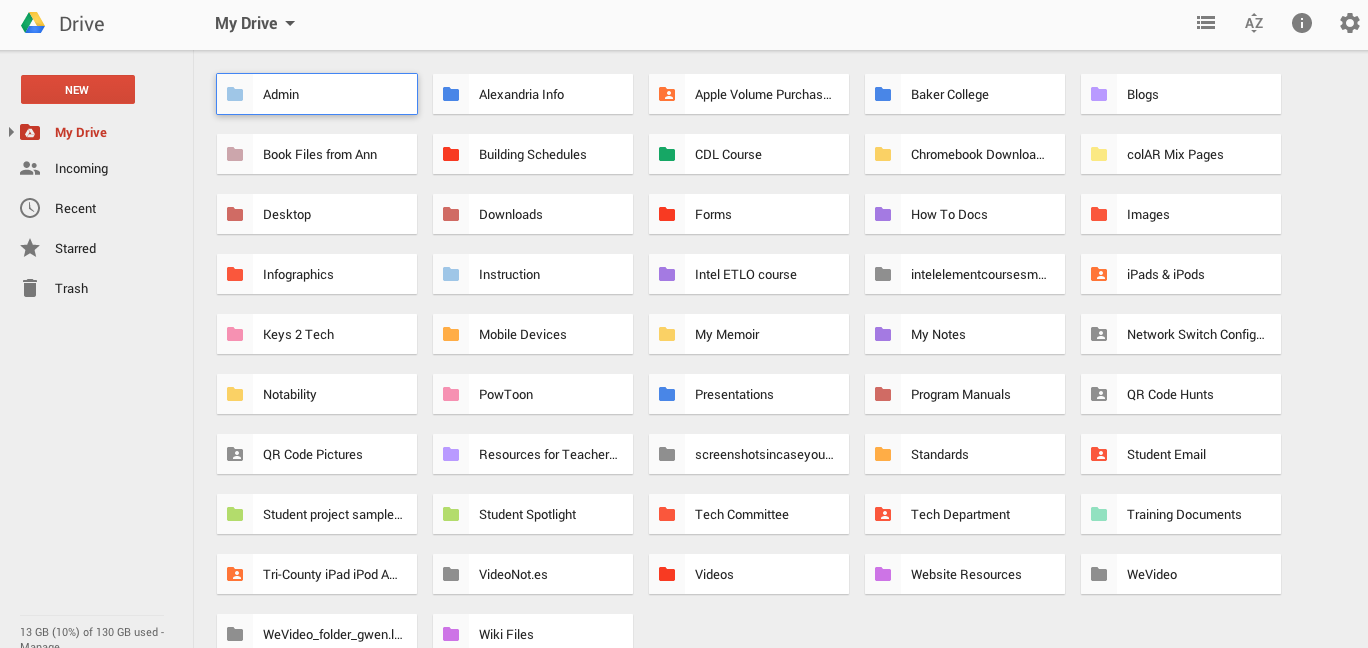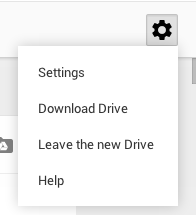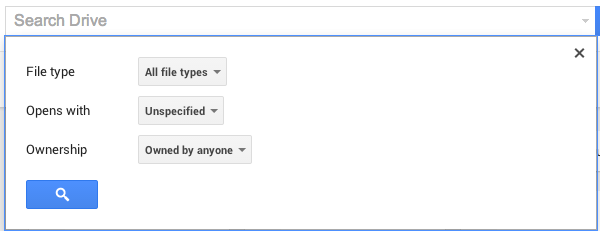We are into our 4th snow day with a weekend in between! Ever wonder what educators do on their snow days? Some will spend time entertaining their children who are also stuck at home. Some will watch movies, read a good book, play video games and shovel their sidewalk and driveway. Some will clean their house, cook or bake, and clean out that closet that has been haunting them for months. A few will get out the computer and write up lesson plans or search for new lesson and classroom ideas to pin on Pinterest. While an even smaller percent will work on that college class they are taking and try to complete the project that is due this week.
 |
| Grandmother's door and window |
So, what did this techie do with her snow days? A little of everything and then some. I did the basic catching up on daily tasks like cleaning my desk, balancing the checkbook (yuck!), reading the past comics on my Zits calendar and tackling some other items on my to do list. I played Solitaire and Flow Free on the iPad, read a book - Throne of Glass by Sarah J. Maas - and watched a couple of movies with the family. I did skip the cleaning house and opted to tackle the laundry instead. I also shoveled the sidewalk so my Grandmother could open the door to her "apartment" in the basement. I did keep tabs on email and Pinterest with my iPad, but didn't really break out the computer for some serious work until Saturday. I started thinking about the number of computer hard drives that have crashed lately on teacher computers and decided it was time for me to do something to protect myself in case this fate fell on me - yes, even techs can have their hard drives crash on them. So, I decided to start backing up my documents to Google Drive. Here's what I did:

1. I started by creating folders to organize my documents. Like any good organization system, it had to be something that made sense to me. Google allows you to put folders inside of folders, just like your documents folder on the computer.
2. I uploaded all formats of documents - Word, Pages, Keynote, pdf, etc. I also upload images, videos and a few audio files. While I can't directly open some of these files in Google, I can download them onto my computer - or a new computer if something happened to mine. I also weeded out any files and documents that I don't need or use any more.
3. I deleted documents and files from my computer that I don't use regularly or are a pdf format after I uploaded them to Google. This was a personal choice, which allowed me to free up some space on my computer.
After I finished with this project, I moved on to my photos. While I don't have thousands of photos on my school computer, I do have quite a few on my personal computer. Since I already have a gmail account, I decided to use Picasa - this is a Google product - to store my photos in the cloud. I did discover that Picasa with my school email looks different than with my personal email. I have a Google+ account with my personal email which accounts for the difference.
 |
| Picasa with school account |
 |
| Picasa with personal account |
Here's how I got started:
1. I went to the Picasa website - https://picasaweb.google.com/home
2. Logged in with my email account. If you are using a personal account, it will have your sign up Google+ as part of the process. What is Google+? In a nutshell, this is Google's version of Facebook.
3. I clicked on upload, entered the name of my album and did a drag & drop of photos from iPhoto into the album. This worked in most cases, but I did have a few times when I had to take the photos from iPhoto, put them in a folder on my desktop and then drag them over from the folder to upload them into Picasa. I don't know why, but as long as I had a work around I don't care about the why.
Since doing this with my photos, I found that I can send directly to a Flickr account from iPhoto. Here's how:
1. Open iPhoto
2. Click on Share
3. Choose Flickr
4. Choose set-up
5. Select login with Google - if you are using your school account or some other gmail account. If at some point if you want to add another Flickr account, perhaps a personal account, you can go into the Preferences for iPhoto and add another Flickr account.
6. Once you've authorized the Flickr account to iPhoto - read and follow the instructions - you can start uploading photos.
*Note: If you have movies within an event, then make sure you go into the event and just choose the photos to upload.
You'll notice that under the 'Web' section in iPhoto, you can access your Flickr and Facebook photo sets. This will let you see what you have already shared to those accounts. I must admit that this was a faster process than Picasa. There is also an option to set-up Photo Stream, but I didn't venture into that area yet. Maybe on the next snow day!
I finished up with my photos on Sunday and decided it was time to tackle the music. I don't know about others, but I have more music and audiobooks on my computer than photos. I think it's because I work better with music playing in the background. I'm one of those people who would love to have theme music playing as I go through each day. Sometimes a piece of music does pop into my head and starts playing during certain situations.
Other than having my music on a mobile device, like the iPod, I don't have a cloud solution for storing my music yet. So, I depend on a portable external hard drive. A few years ago, I purchased the Seagate FreeAgent Go Mac 640 GB. (They don't sell this model any longer, but you could pick up a
Seagate Slim Portable Drive for Mac which is comparable.) I still have over 500 GB of space available and that's after 28 audiobooks, 19 movies, over 3,500 pictures and over 2,400 songs. That doesn't count all the documents I also have backed up on this device. If I wanted, I could just use this litte portable external hard drive to back-up all the files on my computer.