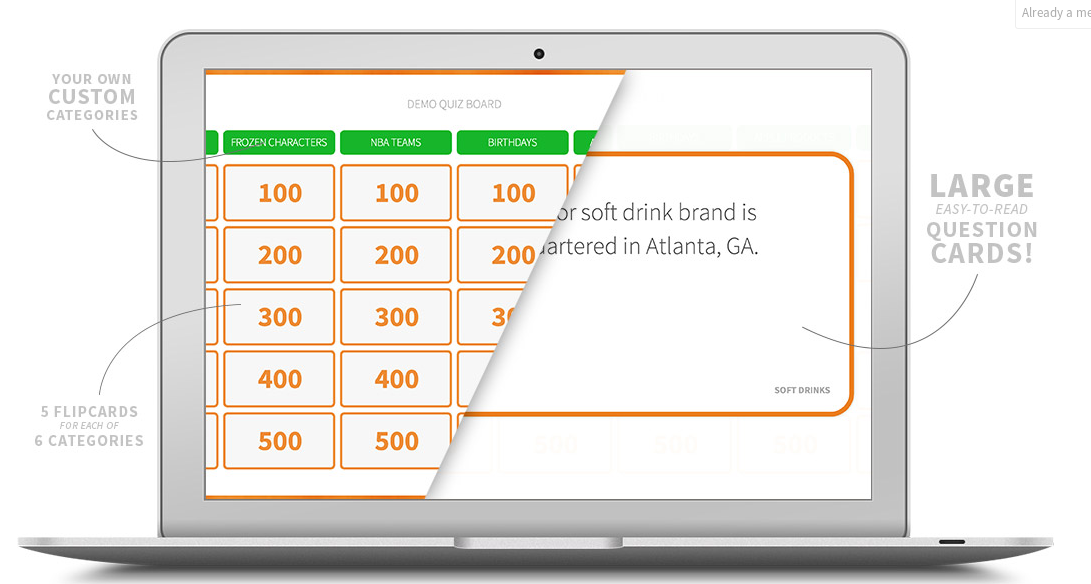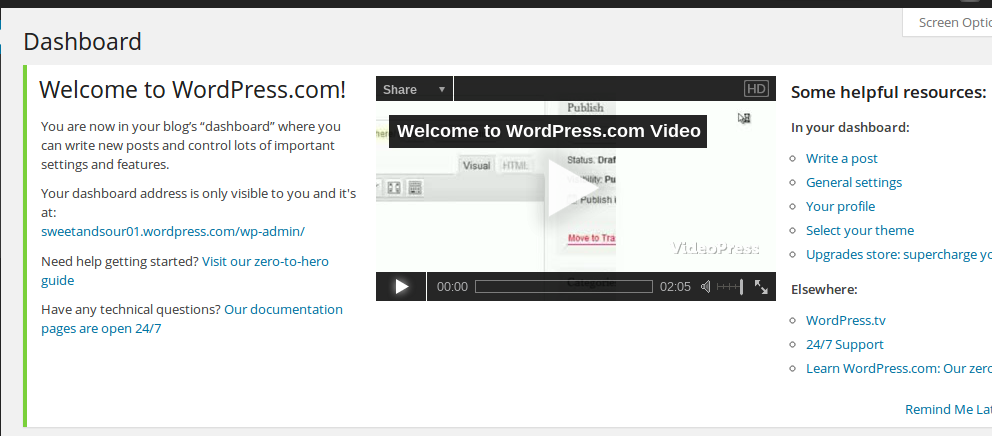With a similar look to a Jeopardy board, teachers and students can use FlipQuiz to create reviews over class content. Simply create a free account and click the green 'Create a New Board' button to get started. Create a title for your board and up to six category headings with five questions for each category. When you launch your board into presentation mode, it will adjust according to the number of categories you actually used. For instance in this sample board, I only created three categories.
From your dashboard, you can opt to edit, launch or delete any of your boards. You also have the option to create a new board.
Since the template is already created for you, the most time consuming element of using this tool is coming up with your questions and determining the point values they should be worth. After all, you don't want a really easy question to earn you 500 points. Once created, you could use these games as a whole class competition, team competition or review practice for individual students. You can also share your boards on Twitter, Facebook and Google+. FlipQuiz is great for use on interactive whiteboards and while they don't have an app yet, you can go to the website on your iPad and work on or launch your board. According to the site, FlipQuiz works in all versions of Firefox and Chrome, but has some quirky issues with Internet Explorer 9. I also tested it on Safari and that seems to work just fine too.
On the downside, I have not found any embed option for your boards. So you have to stick with a web link when posting your boards on your website or blog. The other drawback I found when working with FlipQuiz is getting out of the presentation mode. You have to use the back arrow on your browser because there is no button to take you back your dashboard. I suppose the creators are trying to keep a clean look when the board is actually launched, but it might take you a couple times of use to remember how to get back to your other boards. Finally, FlipQuiz is listed as a beta version and I did notice a price link that is crossed out at present. I don't know if or when this tool will require you to pay for services, but that is a possibility for the future. However, until that time, take advantage of this great new tool!