Need to print this how-to sheet? Click here - Install YouTube Downloader
Wednesday, October 30, 2013
Getting YouTube Videos for Student Assignments
Sometimes you find a great YouTube video to introduce, reinforce or review a concept being taught in the classroom. As educators in our district, you can access and show those videos through your teacher computer, but what happens if a student is absent. Sometimes, it is necessary for students to watch video content at different times based on the progress they are making in an individual project or assignment. Below are in instructions on how to download YouTube videos and share them with your students.
Labels:
Edmodo,
Google Drive,
how tos,
videos,
youtube
Website Wednesday
Website Wednesday is back! For those of you new to our blog, I compile a list of 5-10 websites that can be used by educators for student multimedia projects, lesson plans, professional development and more. Use what you can and push the rest to the side. You can always come back later if you feel like you missed something.
Don't forget, you can access and search all the sites bookmarked for Website Wednesdays at https://www.diigo.com/user/gwenlehman. Search by Tags, lists, titles or URLs.
Don't forget, you can access and search all the sites bookmarked for Website Wednesdays at https://www.diigo.com/user/gwenlehman. Search by Tags, lists, titles or URLs.
-
Lesson plans based on movies - provides a brief synopsis of the film, rationale for use in the classroom, introduction questions, discussion questions and end projects all related to the movie. Also provides suggested films for various content areas, film study worksheets, tie-ins to common core, set-ups for subs and more.
-
Ideas for improving the workflow when using Google Drive with students
-
Create videos online from your still photos. Upload photos; add a theme, text and music; watch the magic. 30 second videos can be created for free. Great for book projects, field trips, art showcase and more. Completed videos can be downloaded, embedded or shared.
-
Create digital posters with images, videos, audio, text and graphics that can be shared or embedded onto a website. Great for presenting research, visual vocabulary meanings, introduction of self, book project and more.
-
- Learn about Glogster and Animoto
-
-
Visual bookmarking site. Organize like bookmarks on a tab, keep tabs private or make them public and color code your resources. Create a login for free!
-
Pros and Cons of Controversial Issues - contains controversial issues in a non-bias fashion. Good resource for student research.
Wednesday, October 23, 2013
Primary Sources? What is that?
 | |
| A map of Philadelphia and parts adjacent from the Library of Congress |
Before I delve into what I learned, I want to get everyone on the same page with a definition of primary sources. A primary source is an original document or physical object written or created during the time period being studied. Primary sources include speeches, journals/diaries, news film footage, letters, interviews, official records, clothing, pottery, art, music, novels, etc. More specific examples of primary sources include:
- The Constitution of the United States
- Diary of Anne Frank
- Photos of 9/11 - the day of and immediately following
- News footage of the Kennedy Assassination
- Audio of the "I Have a Dream" speech by Martin Luther King
Historians also refer to secondary sources, which provide an interpretation and/or analysis of a primary source. This includes textbooks, criticisms, encyclopedias and commentaries. Magazine articles can become a confusing source, but the best way to decide if it is a primary or secondary source is to ask if it is an interpretation or review of the event (secondary source) or a first-hand account from a participant or observer of the event as it unfolded (primary source).
Primary Source Sites:
- Primary Sources for United States and World History - Listing of primary source websites for United States History and World History
- Primary Sources for Kids - Primary sources from the Houghton Mifflin Social Studies textbook
- Teaching Primary Sources - PDF lesson plan for teaching the difference between primary and secondary sources
- Sweet Search Engine - Use this student-friendly search engine to discover primary sources
- UCLA Library - Listing of primary source sites grouped by newspapers, full-text literature & poetry, spoken word, images and more
At the TIG session, Glenn Weibe presented several activities for using primary sources in social studies. One activity involved two maps taken from Google Earth of the same area, but different time periods. We didn't know anything else about the maps and were asked why the difference between the two photos. However, we first had to determine which photo came first and how did we know that. After several decoding attempts related to the two photos, we were told what happened which then tied into the actual historical event and a novel study. Another activity had us in groups and each group was given a quote. Based on the quote we had to move to one side of the room if we thought the person was racist and the other side if we didn't think they were racist. Of course we did't learn until later in the activity that the groups had different quotes and the quotes were all said by the same person. The activities themselves really made us think and process the source we were examining. With the new common core, the ability to analyze and synthesize information becomes more important than names and dates. While a general knowledge of what happened when is essential, the ability to evaluate and analyze why events happened is crucial. Primary sources become a key tool in making students work to determine their response. Glenn shared the links to his presentation and resources, although I noticed today that his presentation has changed some since our meeting.
Additional resources from Glenn Weibe:
Using Primary Sources in the Social Studies Classroom
Social Studies Central
History Tech Blog
Weekly Tip
If you haven't looked at the primary sources on the Library of Congress website, you are missing out on a plethora of teacher guides and tools for teaching with primary sources. They also have specific primary source sets centered on topics like:
The site also has Teacher's Guides and Analysis Tools providing a template and suggested questions for having students analyze various types of primary sources.
As a former English teacher, I used primary sources to help the students understand the time period prior to reading a novel, short story or poem. It helped the students visualize and analyze the piece we were studying.
Here is the original presentation:
Here is the new presentation:
Additional resources from Glenn Weibe:
Using Primary Sources in the Social Studies Classroom
Social Studies Central
History Tech Blog
Weekly Tip
If you haven't looked at the primary sources on the Library of Congress website, you are missing out on a plethora of teacher guides and tools for teaching with primary sources. They also have specific primary source sets centered on topics like:
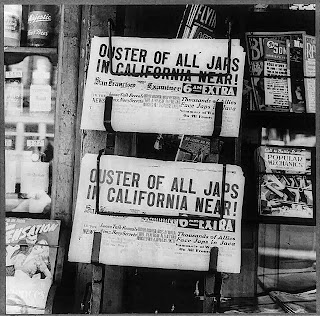 |
| Oakland, Calif., Feb. 1942 from the Library of Congress |
- Constitution
- Dust Bowl Migrations
- Children's Lives at the Turn of the Twentieth Century
- Japanese American Internment During World War II
- Maps From the World Digital Library
- Thanksgiving
The site also has Teacher's Guides and Analysis Tools providing a template and suggested questions for having students analyze various types of primary sources.
As a former English teacher, I used primary sources to help the students understand the time period prior to reading a novel, short story or poem. It helped the students visualize and analyze the piece we were studying.
Thursday, October 10, 2013
Come Play with Technology
As many of you know, I've been taking 2 teachers with me to the Tech Integration Group at Essdack this school year. It is an opportunity for teachers to "come play with the big boys." (It really should be come play with the geeks, but I've always wanted to say the other.) This group explores technology - new web tools and apps, technology techniques like augmented reality, ideas for incorporating technology in the classroom and more. Below is a little more information about this technology opportunity including future dates and topics for 2013-2014.
I have already taken several teachers this school year and asked them to share about their thoughts and experiences from the day.
I have already taken several teachers this school year and asked them to share about their thoughts and experiences from the day.
During Friday's Tech Integration Group, I learned some helpful tips for integrating technology into my Social Studies classroom using primary documents such as maps from Google Earth. We did an interesting activity comparing maps from the same location during two different periods in history. The activity required us to use critical thinking skills and come up with reasons for why the maps were different as well as which one was the earliest. I can't wait to use that same idea in my classroom! - Sandie Raper
I really enjoyed the day. I think what I learned most is to appreciate the thoughtful and deliberate decisions made by our tech department. I also learned that I can explore new programs without trepidation. Today I learned how to network with other educationally minded people in order to share ideas. I was happy to have the time to "play" around with edmodo, and I feel confident in introducing the program to my students next week. However, most of the students are probably aware of it if they have taken classes from Mrs. Fitzpatrick, Mrs. Wilcox, or Mrs. Schmidt. I also look forward to creating new projects in my English classes that may reach reluctant learners. - Janet Fleske
I learned about several new apps for the ipad. Shadow puppets and Tiny Scan were two that I thought would be helpful in my classroom. We also had a guest appearance from Glenn Wiebe. He showed us several ways to use primary sources such as pictures, quotes etc. He also showed several different ideas for lesson plans using Google Earth. We then went to his website which has all kinds of websites, tools and ideas to implement. He explained to us what the new social studies standards would be like and how the kids were going to have to use Historical thinking to be able to answer correctly. We were then given time to play around on these resources and try to figure them out and get experience on them. - Stephanie Bauer
Attending the technology PLC, I was not sure what to expect to begin with. I really like the sense of community that is developed with the goal of focusing on technology and the incorporation of technology in the classroom. The ideas that are brought up and the questions are great for improving technology in schools, as well as the different problem/ solutions that the different districts are facing.
I feel that our district is ahead of the game compared to other districts. I’m thankful for the technology connections that our district has and the ability to explore different educational tools. I was surprised by the fact that some district can’t have google apps or other technology things that our district has. I also feel that our district is ahead of the game with teachers starting to use more and more technology all the time.
When the guy from Mcpherson College talked, he said that things students learn need to be concrete and tangible student improvement. I think this is very true of education, how can we engage students so the content they are learning is concrete and tangible to them. - Joy Schmidt
If you have not had the opportunity to take advantage of one of these technology days, look through the dates and topics below. Find one that peaks your interest and send me an email to reserve your spot!
App Showcase
I learned about a couple of great apps last Friday that look perfect for math - Number Pieces and Number Pieces Basic by the Math Learning Center.
It is a technology version of the base ten blocks teachers use in the classroom when they are teaching place values. Students gain a deeper understanding of place value while working on their computation skills with multiple digit numbers. Students can regroup, add, subtract, multiply and divide. While most teachers have access to and use physical manipulatives of the base ten blocks, some students will enjoy using technology for learning these basic math skills. This is a great option for implementing differentiated instruction and a math center alternative. I can also envision teachers using this app for introducing the base ten blocks and how they work on the "big screen." The only downside with this app is it's for iPads only.
While I was searching for the app links to include in this blog post, I also found a website where you can use Number Pieces right on the computer. So if you don't have iPads or only have a limited number of iPads, you could also use the computer. When you go to the website, click the 'i' in the lower right corner for How-to instructions. This would work well with a SMART Board or up on the "big screen."
What is Number Pieces?
It is a technology version of the base ten blocks teachers use in the classroom when they are teaching place values. Students gain a deeper understanding of place value while working on their computation skills with multiple digit numbers. Students can regroup, add, subtract, multiply and divide. While most teachers have access to and use physical manipulatives of the base ten blocks, some students will enjoy using technology for learning these basic math skills. This is a great option for implementing differentiated instruction and a math center alternative. I can also envision teachers using this app for introducing the base ten blocks and how they work on the "big screen." The only downside with this app is it's for iPads only.
While I was searching for the app links to include in this blog post, I also found a website where you can use Number Pieces right on the computer. So if you don't have iPads or only have a limited number of iPads, you could also use the computer. When you go to the website, click the 'i' in the lower right corner for How-to instructions. This would work well with a SMART Board or up on the "big screen."
Tuesday, October 8, 2013
Earn Your Black Belt with Class Dojo
Most elementary teachers have a wall chart with clothespins that you use to mark student behavior throughout the day. Imagine having a system that not only marks the moment, but tracks and reports on the day as a whole. Now imagine students and their parents logging on to a website at night to review and talk about their behavior in school. Meet Class Dojo, a behavior management tool that records all this information for you on each student. All you need to do is give points for the good and not so good things on each student throughout the day. You can also track your class as a whole to check for specific trends or patterns. With the aid of a mobile device, your task gets even easier as you travel around the room and track student behaviors. This gives teachers a better opportunity to catch their students making good choices!
So, how do you get started? Go to http://teach.classdojo.com/login and create a new account.
Select your grade level & content area
Give your class a name
*You can always go into the basic info on your class an edit this information later.

#2 Add Students
If you have a student list on your computer already, you can copy and paste the list to add all your students at one time. Otherwise you'll need to enter each student name individually.
#3 Customize Behaviors
Edit the default behavior icons and text OR Add your own behaviors
Behaviors can be both positive and negative
Don't forget to save your changes!
#4 Start Tracking Behaviors
Simply click on a student's name and choose the behavior you want to assign. A bubble with a number will appear by their name. Points will add and subtract throughout the day and the bubble will remain green if they've kept enough positive behaviors. If they are being too negative that day, their bubble may appear red with a negative number.
Extra Features:
You can award multiple students at one time. Just click 'Award Multiple Students' and select the students you want to award for the same behavior. Select the behavior to be awarded and you're done!
Use the Timer feature as a stop watch or a countdown tool.
Under the Settings feature you can edit specific class features. For example, choose to have two separate point bubbles for each student, only show the positive awards and change the student order.
When you end your class for the hour or day, go to the Report page. You will see the behavior of your class as a whole and individually. The report also indicates the specific behaviors that were awarded. You can customize your date range so you can view a single day, month or the entire year. You can also sort your student list by most positive, most negative, highest combined and more.
Don't forget to checkout the Class Dojo App - available on iPhone, iPod and iPad!
**Additional resources are available for sharing ClassDojo with your parents at http://www.classdojo.com/share/.
So, how do you get started? Go to http://teach.classdojo.com/login and create a new account.
#1 Create a Class
Give your class a name
*You can always go into the basic info on your class an edit this information later.

#2 Add Students
If you have a student list on your computer already, you can copy and paste the list to add all your students at one time. Otherwise you'll need to enter each student name individually.
Behaviors can be both positive and negative
Don't forget to save your changes!
#4 Start Tracking Behaviors
Simply click on a student's name and choose the behavior you want to assign. A bubble with a number will appear by their name. Points will add and subtract throughout the day and the bubble will remain green if they've kept enough positive behaviors. If they are being too negative that day, their bubble may appear red with a negative number.
Extra Features:
You can award multiple students at one time. Just click 'Award Multiple Students' and select the students you want to award for the same behavior. Select the behavior to be awarded and you're done!
Use the Timer feature as a stop watch or a countdown tool.
You can also reset your student bubbles anytime during the day or at the start of a new day.
Don't forget to checkout the Class Dojo App - available on iPhone, iPod and iPad!
**Additional resources are available for sharing ClassDojo with your parents at http://www.classdojo.com/share/.
Browsers and more browsers, but which one do I use?
I get the following question a lot, "Which browser should I use - Firefox, Chrome, Safari?" My response, "Yes." When I first started working in the technology department for our school district, I was given the opportunity to attend a monthly Tech Integration Group. This group met to share ideas and discuss questions/issues related to technology integration. At my first meeting someone made the comment, "I always have 2-3 browsers open when I work. Who doesn't?" Of course the room erupted in agreement and if it wouldn't have been obvious, I would have slunk down in my chair because I only used one browser. Since that time, I've come to understand why people use more than one browser. For example, anything requiring the support of Java 7, like KeepVid, cannot be opened in Google Chrome because it doesn't support Java 7 at this time. Some of the online software we purchase for our district works better in one browser over another, like WebKids. So when I say "Yes" to the which browser question, I mean "Use them all." Use what works best for what you are trying to accomplish.
What if none of those browsers work well for what you are trying to accomplish? Then try a new one. There are loads of browsers available for use on the computer. Some of them include Opera, Slepnir, SeaMonkey, Flock, Prism, Camino, Stainless and more. The article, The Ultimate List of Browsers, provides a nice list of browsers, their platforms (Mac, Windows, Linux) and a brief description. I haven't tried them all myself, but when I start having issues with one of my current 3 browsers I try out something new. Slepnir has been my most recent trial browser. So far I've only found one browser that I can't endorse and that is Internet Explorer. I think this illustration explains it all...
What if none of those browsers work well for what you are trying to accomplish? Then try a new one. There are loads of browsers available for use on the computer. Some of them include Opera, Slepnir, SeaMonkey, Flock, Prism, Camino, Stainless and more. The article, The Ultimate List of Browsers, provides a nice list of browsers, their platforms (Mac, Windows, Linux) and a brief description. I haven't tried them all myself, but when I start having issues with one of my current 3 browsers I try out something new. Slepnir has been my most recent trial browser. So far I've only found one browser that I can't endorse and that is Internet Explorer. I think this illustration explains it all...
Subscribe to:
Posts (Atom)
















