Last summer, I came upon a new tool called Google Keep. I liked it better than stickies because I could access them on any computer, but the features were limited and I couldn't access them on my Apple devices. Just this week I discovered that Google Keep has an Apple app and I've been taking a fresh look at this tool. Here's what I like about this tool:
1. It's free! Who doesn't love free resources?
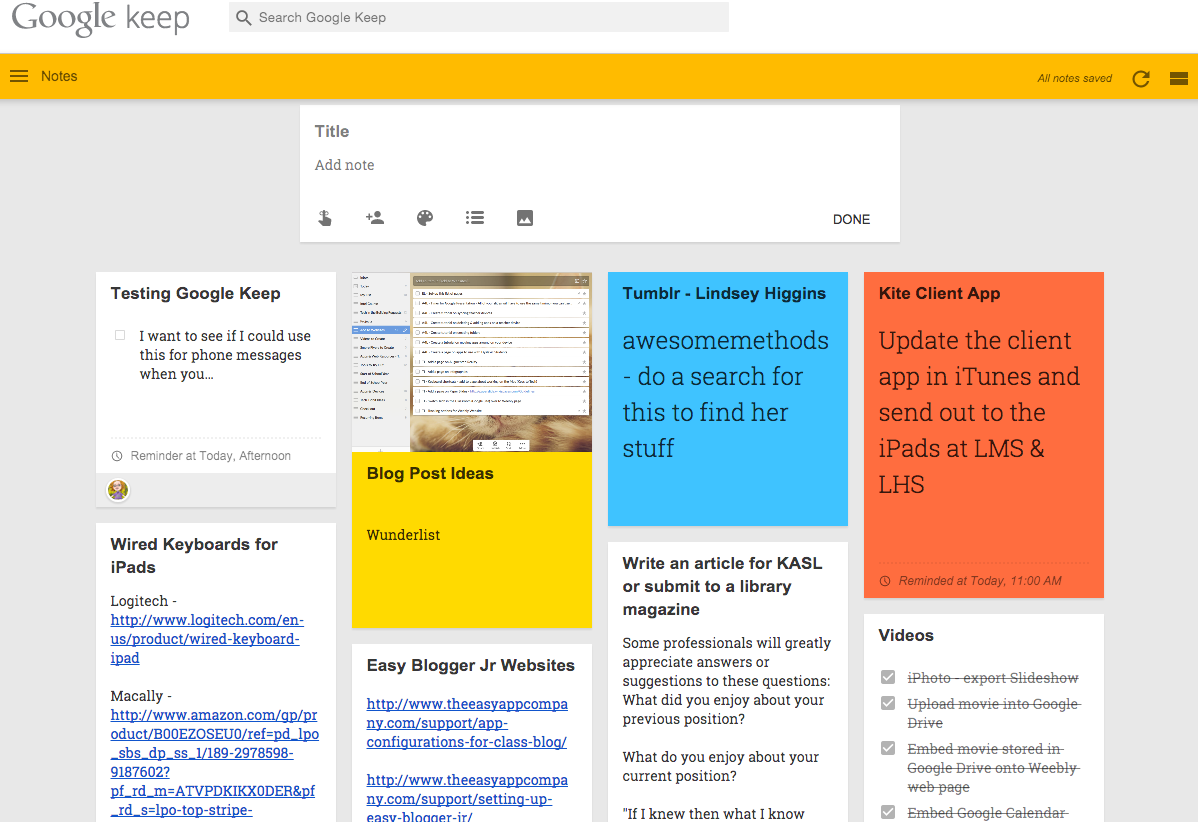 2. It's tied to your Google account. You know what that means? No additional username and password to remember! Because we are a GAFE district, students can also use this tool for reminders, notes and checklists. This becomes the perfect digital agenda for students.
2. It's tied to your Google account. You know what that means? No additional username and password to remember! Because we are a GAFE district, students can also use this tool for reminders, notes and checklists. This becomes the perfect digital agenda for students.
3. Color!!!! I'm all for using a variety of color! Google Keep allows you to change the color of your notes. I like to use this as a means of organizing my notes. For example, red notes relate to my website, green ones are informational reminders, and teal notes relate to the Intel Courses. Students could use different colors for different classes to help them stay organized.
4. You can change notes from a regular note to a checklist with one click. This is great for projects or daily to-dos, especially for those of us who like to see what we've accomplished and what is left to complete.
5. You can add reminders on your notes by clicking the reminder icon (finger with a string tied on it). Customize your desired date and time on your reminder and you are all set to receive notification reminders. No more missed deadlines!
6. With a simple drag & drop action, you can rearrange your notes and put them in any order that works for you.
7. You can search and filter your notes by words, color, sharing, lists, images, and more.
8. You can add images and websites to your notes. This would be great for collecting images and websites for a specific lesson, unit or project. You could also take a photo at a workshop of a key slide or information being presented and add it to a note. Students could take a photo of the work for the week if their teacher posts it in the classroom. This feature would also help students keep track of online photo locations for images they use on a class project.
9. You can share notes with other people by clicking on the share icon. They will receive an email message with a link to the note. This would be great for sharing project responsibilities or sending out assignments to students.
10. There is an app! Android users have always had a Google Keep app option for their devices, but until recently Apple users had to just use the Chrome web browser on their devices. Now you can see you notes and receive notifications on the go by installing GoKeep. App Drawbacks - too many ads and no search or filter option! Hopefully that will be an upcoming update. There is an alternative app option called TurboNote for Google Keep. You still have ads at the bottom of the screen, but they are not popping up over the top of your notes.
Some additional tidbits:
- You can download the Google Keep app onto your computer from the Chrome Web Store.
- There is a Google Keep extension - Category Tabs for Google Keep - that allows you to assign specific categories to your note colors. However, there are some glitches with filtering the colors.
- This app runs offline!
Check out this video for a quick visual tour of this tool!

No comments:
Post a Comment